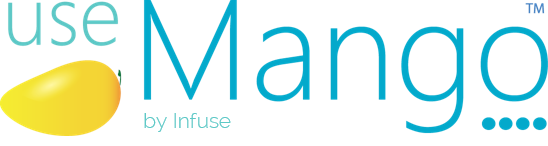We’ve got something new in useMango – Cloning of Tests across projects – a thoughtful upgrade that’s about to make your useMango experience even better!
Introduction
Prior to this update, test cloning was restricted to within a single project. However, responding to user feedback and aiming for a more streamlined testing experience, we have expanded this feature to enable the cloning of tests across different projects. When you clone a test across projects, all associated artefacts, such as composite components, scripted components, scanned components, data variables, test variables, dataset parameters, and so on., are also cloned into the destination project.
Additionally, the user is allowed to select whether they would wish to reuse cloned artefacts in the destination project or create new copies of these artefacts.
Note
Please note that this feature is exclusively accessible to account administrators via the useMango™ app website.
In this blog, we will take a look at how to clone tests from one project to another. Let’s get started!
Cloning Tests across Projects
To clone tests, you need to log in to the app website and access the administrative actions,
Once logged in, hover over your Profile Icon and click on Administration.
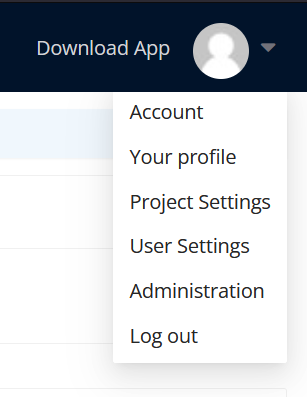
The Administration window will look like this:
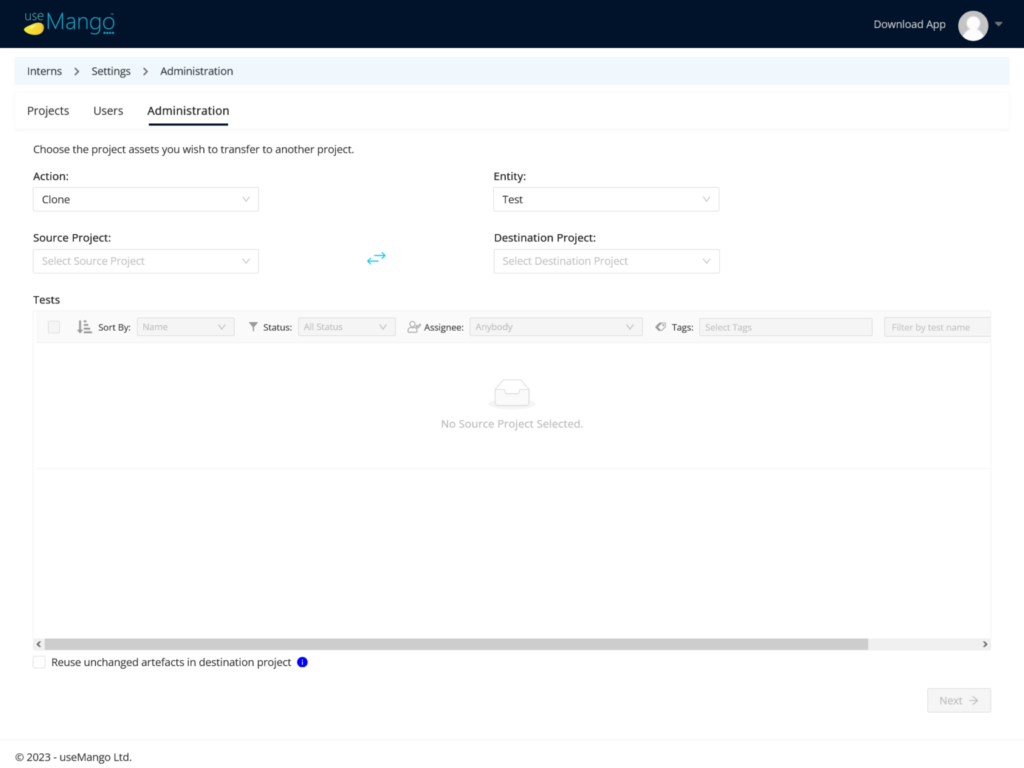
To clone tests, follow the steps below:
- Select the “Clone” option under the Action dropdown.
- Select the “Test” option under the Entity dropdown.
- Select your desired Source Project from which you wish to clone tests under the Source Project dropdown.
- Select your desired Destination Project from the Destination Project dropdown.
- Click on the checkboxes in the test table below to select the tests from the Source Project that you wish to clone. You can use the filtering and searching capability to effectively search for tests.
- Click on the checkbox to reuse cloned artefacts that are unchanged in the destination project.
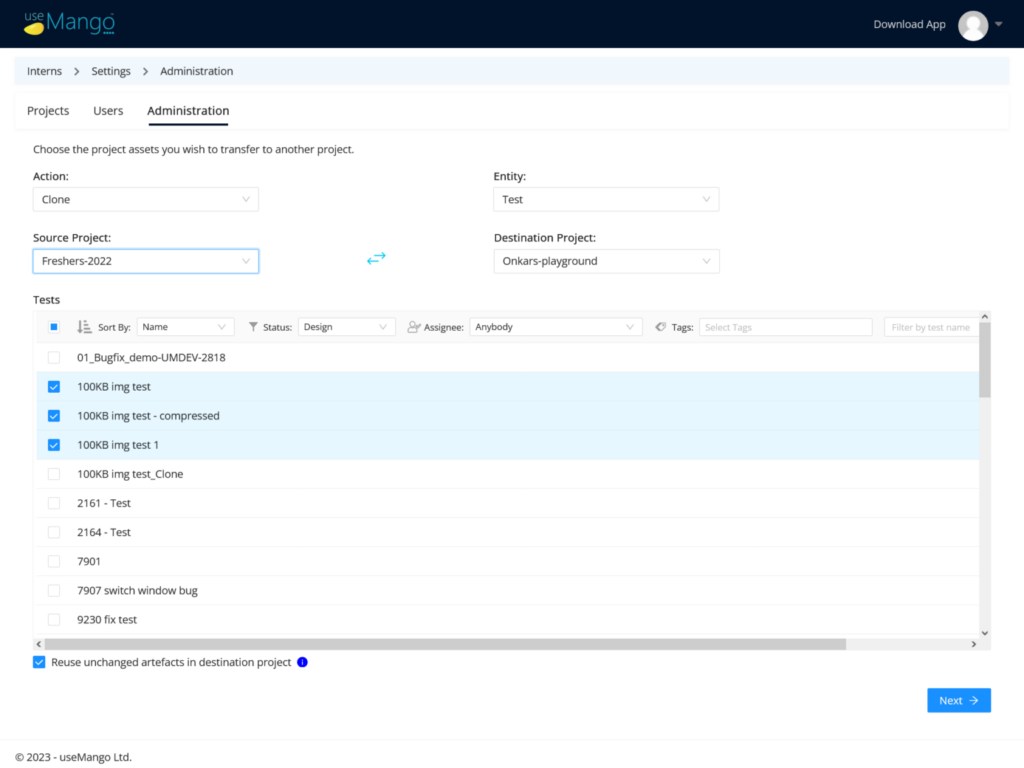
7. Select Next button to view the summary of the tests; you can remove tests or go back and add more tests if you wish to.
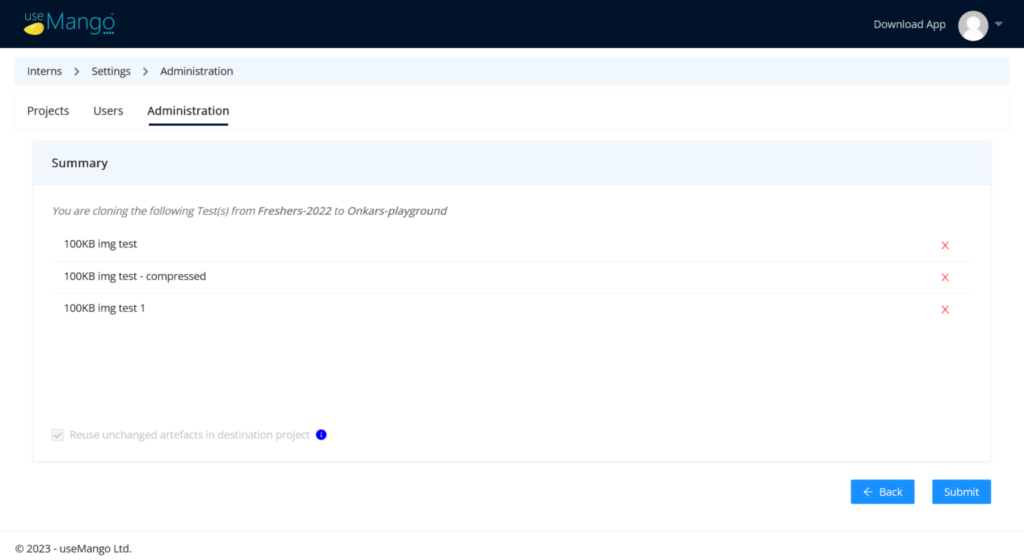
8. Select Submit to clone the tests.
You can see the cloned tests in destination project by clicking on the link in the success message.
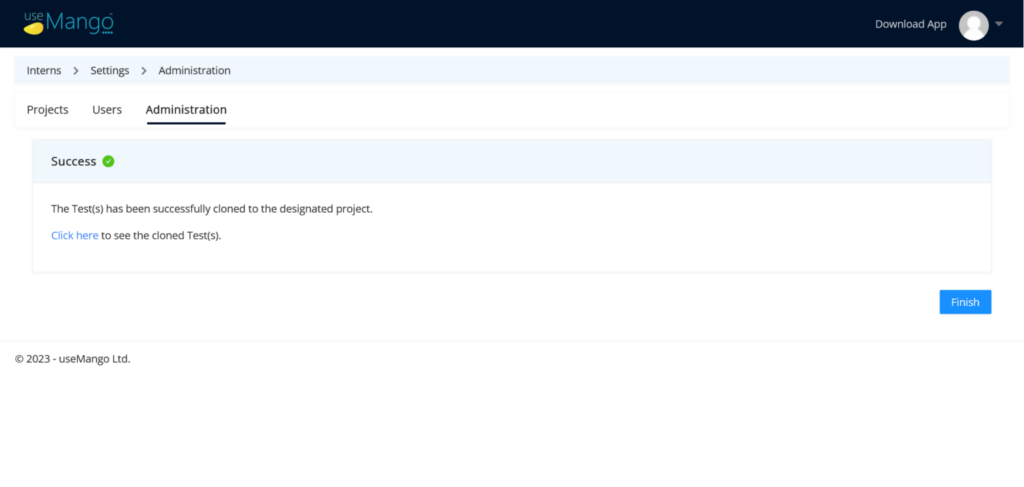
If you head to the destination project in useMango, you’ll see the cloned test and its artefacts.
That’s it!