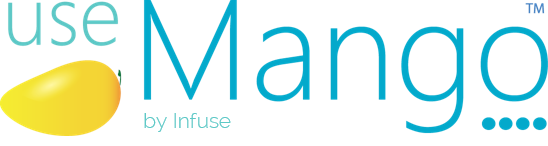We have recently introduced a new Component Selector feature for useMango that lets users search and view components more conveniently. The new Component Selector displays the components that are available in the current project. User can now search and filter for specific components. TAB and ARROW keys can be used to navigate across the Component Selector.
Search for a component:
To search for a component using Component Selector you have to first create a test or use an existing test.
- If you create a new test the following Suggestion Column will appear. It displays most commonly used components for quick access.
User can select components from here or Click on the Search for a component by name to explore more components.
- If you use an existing test while inserting new step the Component Selector box will appear
- Type your search text into the component search bar.
- The components matching your query will be displayed in result area.
- Click on the component to be inserted in the test.
- Multiple search terms can be entered by separating them with a space. Only components whose name contains every search term will be displayed.
Filter components based on the type:
- Component Selector also allows user to filter components based on either of the following types: Standard, Scripted, Scanned and Composite components.
- Only Standard Components can further be filtered based on Platform and Category.
- Reset button will clear all the filter panel selections.
- When the user finds the desired component, they can insert it by selecting the component
If you would like to trial useMango for yourself, get a free trial here.